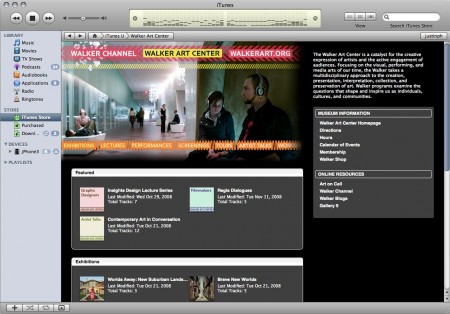
Several weeks ago, Robin posted about the Walker Channel on iTunes U. I am going to follow up on her initial announcement with a more info about the process of designing an iTunes U Page, the preparation of content, and putting content online.
Designing an iTunes U Page
There are a number of different designs for pages in iTunes U. Some institutions that have been in the store for a while have a three column layout. However, Apple has now standardized on a two column layout for iTunes U pages. There options for customizing a page are limited, but not restrictive. Colors for backgrounds, borders, and text can be changed. An overall header image that is 600px by 300px is used on the top of the main page. The downside of a two column layout is that it does not re-size to a smaller iTunes window as nicely as a the three column layout.
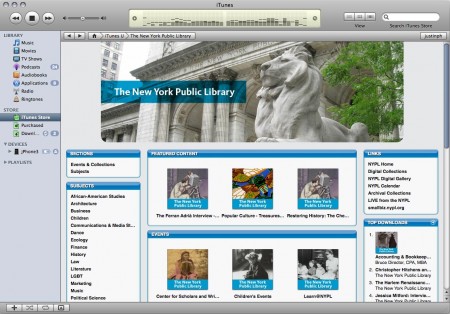
In order to design our site, I ended up doing some of the initial work right in iTunes. I figured out our color scheme and organizational structure, then took a few screenshots of iTunes. The screenshots were pasted together in photoshop, and I layered the header and course images onto it. Thankfully, the iconography choices were straight forward. The exhibitions use images from an exhibition, either artwork or an installation view. For Subjects or Featured courses, the icons are all similar, just using color, pattern, and language changes, each referencing the different artistic program pages that are already on the Walker web site.
Encoding video for the iPod using h.264
The h.264 codec is both amazing and vexing. It has very high compression, good quality, and is a widely supported standard. Working with h.264, especially for devices, can be complicated. Since the 5th generation, iPods have been able to play h.264 encoded video. They can even play 640×480 video and downscale it to their 320×240 screen, which is great since a 640×480 video will look good on a larger screen too. The real trickery with h.264 comes in with profiles.

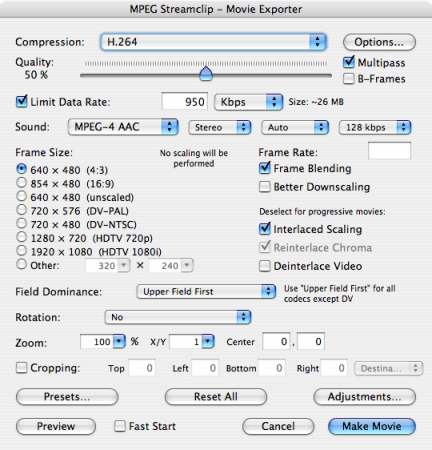
Most of the time, if you just export a movie from quicktime using h.264, you use the main profile. However, for a device like the iPod, which doesn’t have a fast processor, Apple specifies that you need to use the low-complexity profile. There technical differences are mostly beyond me, but the low-complexity profile drops some of the more advanced hinting and shape features, but will mean a less processor intensive decode process that the iPod can handle.
Getting video encoded into a low-complexity h.264 profile is not a clear process. Apple’s own QuickTime Pro doesn’t let you encode to low-complexity and have any control over the output. If you want to make a movie compatible for the iPod, you must use the Movie to iPod or Movie to iPhone preset. Both of these presets encode at a very high bitrate, which makes for good quality. However, if you have the scenario we have– long movies of not a lot of action–a high bitrate is both filesize prohibitive and not necessary to maintain quality.
Some time ago, we switched to saving all our channel videos in a mp4 file, using the h.264 codec, thinking that it would make them iTunes compatible. We apparently missed the low-complexity part, and discovered that our videos were, in fact, not iPod compatible. This meant we would need to re-encode our video files to make them more useful in iTunes U. I looked at several different pieces of software to do this, but eventually decided upon MPEG Streamclip.
As I noted above, Quicktime Pro would not work for this. I also looked at Compressor, basically the Pro version of QuickTime Pro. Compressor offers much more customizability than QuickTime Pro in terms of codec configuarion and workflow. Compressor, for some reason, takes an inexplicably long time to encode a iPod compatible mp4. On a high-end Mac Pro, encoding a 640×480 was taking well beyond 8 hours. The output look really good, but given that we had 50 files to convert, it was simply not an option, even when using distributed encoding.
I also looked at FFmpegX and VisualHub (now defunct). Both of them are essentially wrappers around FFmpeg, and they produce good results, are very efficent encoders, and let you adjust every setting (almost to a fault). However, FFmpeg suffers from being written to expect a PC gamma of 2.2, and the resulting videos looked considerably darkened when compared to the original.
In the end, MPEG Streamclip worked the best. It offers the same speed of FFMpeg, much of the same control over settings, and deals with the gamma–outputting the a proper video for the iPod. At a bitrate of about 950kpbs, a typical two hour lecture comes in between 450-500 MB, just below the iTunes U limit of 500 MB.
Putting Content into iTunes U
The processes of editing content and putting tracks into iTunes U straight forward, though frustrating, since it involves a lot of clicking and waiting. iTunes has evolved considerably over time, and certainly letting a huge range of users edit parts of the iTunes Music store was not one of the original design specifications. The process is a bit clunky and Web 1.0-style, but it works. Uploading content is done through a browser, which can be a very finicky, especially with large files. After some trial and error, I figured out that setting Firefox as my default browser and using that for uploading worked better than Safari. Safari will time out the upload after a period of time, whereas Firefox keeps on chugging.
Before files are uploaded, they need to be properly loaded with metadata. iTunes U doesn’t let you edit much on the site (just title and artist) so other fields must be filled in on iTunes on your computer before uploading. When you edit the metadata fields, iTunes commits the changes to the movie files itself. When you upload the movie files, iTunes U will pick up on this and display it. One thing I found a little confusing that artwork is not displayed in the store or when you are previewing a file. Apple says that artwork on movie files is used to display on the iPod, but never in iTunes. This is all covered pretty well in the iTunes U User’s Guide.
Despite the time spent figuring out codecs and monkeying around with uploading, we’re very happy to have our content in another venue and excited to keep adding more.
Get Walker Reader in your inbox. Sign up to receive first word about our original videos, commissioned essays, curatorial perspectives, and artist interviews.